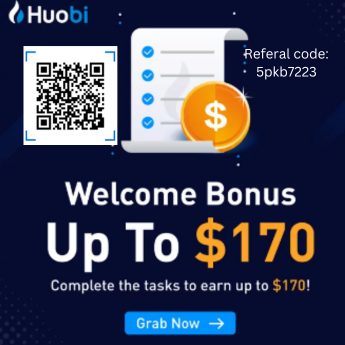Image credit: WhatsApp
Meta CEO Mark Zuckerberg announced that Whatsapp is rolling out a new update which will allow users to share high-definition images through the app. The announcement was made by Zuckerberg on his Facebook account along with a video tutorial.
“Sharing photos on WhatsApp just got an upgrade – now you can send in HD,” Zuckerberg wrote on Facebook.
The HD image share feature will be rolled out to all users over the next few weeks. This capability will be available across Android and iOS operating systems, as well as different web platforms.
The service explains that “HD photos are clearer. Standard photos use less storage space and are faster to send.”
The ‘Photo Quality’ option will give users two resolution options – standard quality (1600 x 1052) and HD quality (4096 x 2692).
Photos transmitted in standard quality are usually below 3 megapixels and those with HD quality are nearly 12MP. Users need to turn on the HD mode each time they intend to share high-resolution images.
According to Meta, it is also working to bring HD video sharing capability to WhatsApp in the future.
Here is a step-by-step guide for you to follow if you want to use WhatsApp’s new ‘Photo Quality’ feature.
How to send HD images on WhatsApp:
- Open the WhatsApp app
- Now go to Settings by tapping on the three dots available on the top right corner near search bar.
- Scroll and tap on Storage and Data
- Under the options tap on ‘Media Upload Quality’.
- You can choose the quality of the photo from three options. ‘Auto’, ‘Best Quality’, or ‘Data Saver’.
If you don’t want to wait for the feature to be rolled out and use and iOS, here’s a tip on how to send photos in WhatsApp with the original quality.
Sending original-quality photos with the app in iOS is straightforward.
First, you need to send your images from the Photos app to Files by tapping the sharing button and selecting Files.
-
- Next, on WhatsApp chat, tap the “+” button;
- Select “Document”
- Search for the photo you want to send
- Tap “Open,” and then send it.
- The image will appear as a document on the chat.
- Tapping it and then choosing the share button and “Save Image” option will let the other person save the file in the original quality.
Also read: How technology is fuelling disconnection
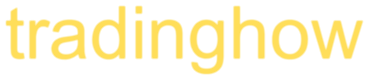

![https://primexbt.investments/start_trading/?cxd=459_549985&pid=459&promo=[afp7]&type=IB](https://tradinghow.com/wp-content/uploads/2025/02/primexbt-markets-e1738588646201.jpg)
![https://primexbt.investments/start_trading/?cxd=459_549985&pid=459&promo=[afp7]&type=IB](https://tradinghow.com/wp-content/uploads/2025/02/primexbt-markets.jpg)
![https://primexbt.investments/start_trading/?cxd=459_549985&pid=459&promo=[afp7]&type=IB](https://tradinghow.com/wp-content/uploads/2025/02/PrimeXBT-Trading.jpg)